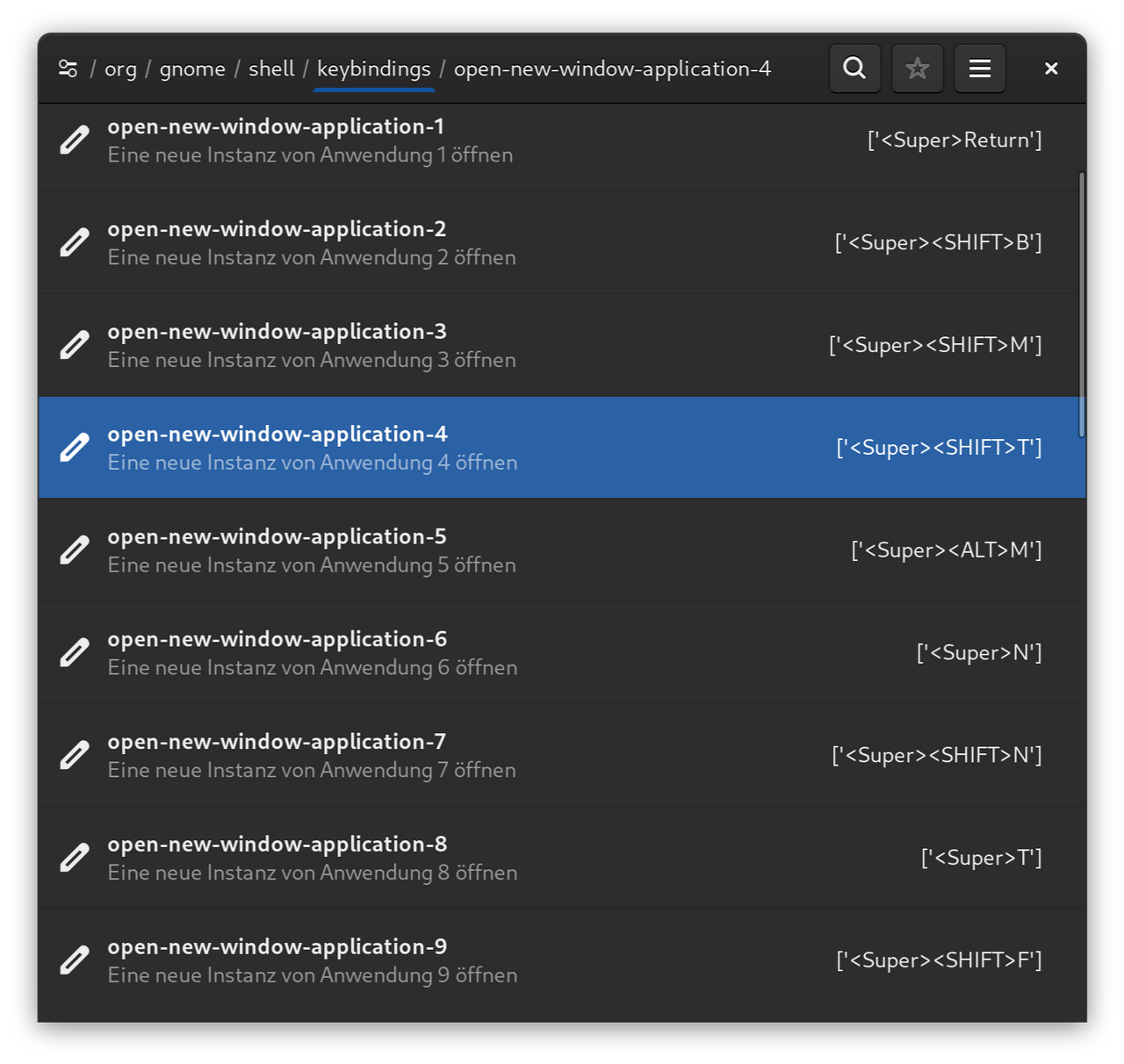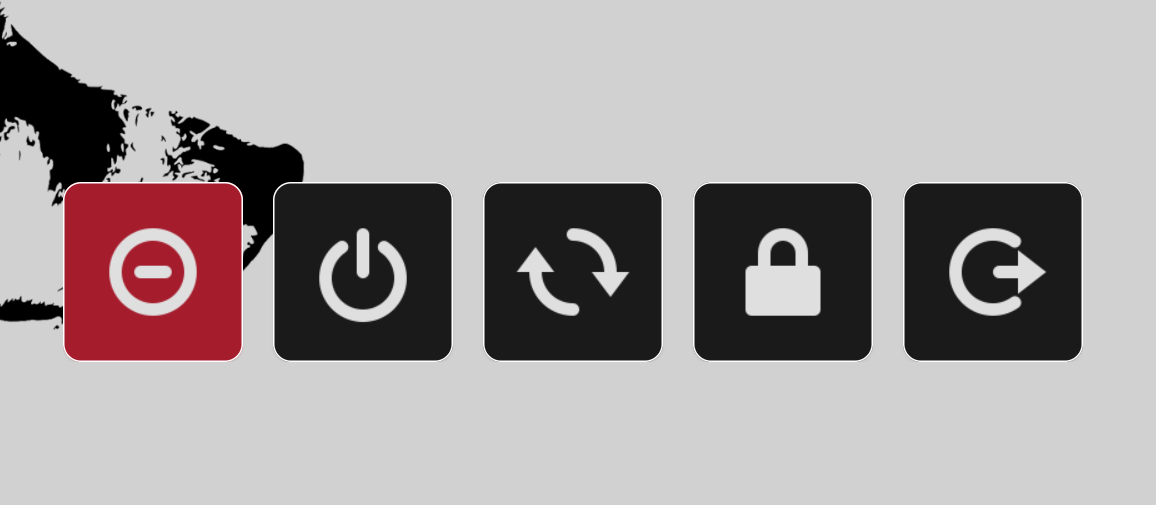I switched from openSUSE to Debian stable a week ago. As great as Debian is, it unfortunately has the disadvantage that I could no longer use Niri. That left SwayWM or GNOME.
After a few days, I realised that I don't really need a tiling window manager, I just like working with workspaces.
So the choice fell on GNOME, which I have grown to like very much and, above all, which looks really good. I never warmed to KDE, but everyone has their own preferences.
Since I only learned programming with Turbo Pascal and DBase, the AI had to help out a bit.
I would be delighted if some experts would take a look at the scripts. In my opinion, what the AI has written looks good, but perhaps it could be even better with a real brain.
Files:
You can find all scripts of the following instructions on Codeberg in my dotfiles.
Problem 1: Start apps on a certain workspace
GNOME has workspaces, but I missed being able to start a programme on a workspace with a keyboard shortcut. For example, Tuba (Mastodon) is always on workspace two.
Unfortunately, GNOME does not offer this by default.
Solution 1: Extensions, bash and keybindings
Update: 21.09.2025
I changed everything to a combination of the Auto Move Extension and changing the shortcuts of the dash app via dconf.
For an example:
In the extension I assigned Tuba to Workspace 2 and changed the shortcut of application 4 in the dash to SUPER+SHIFT+T.
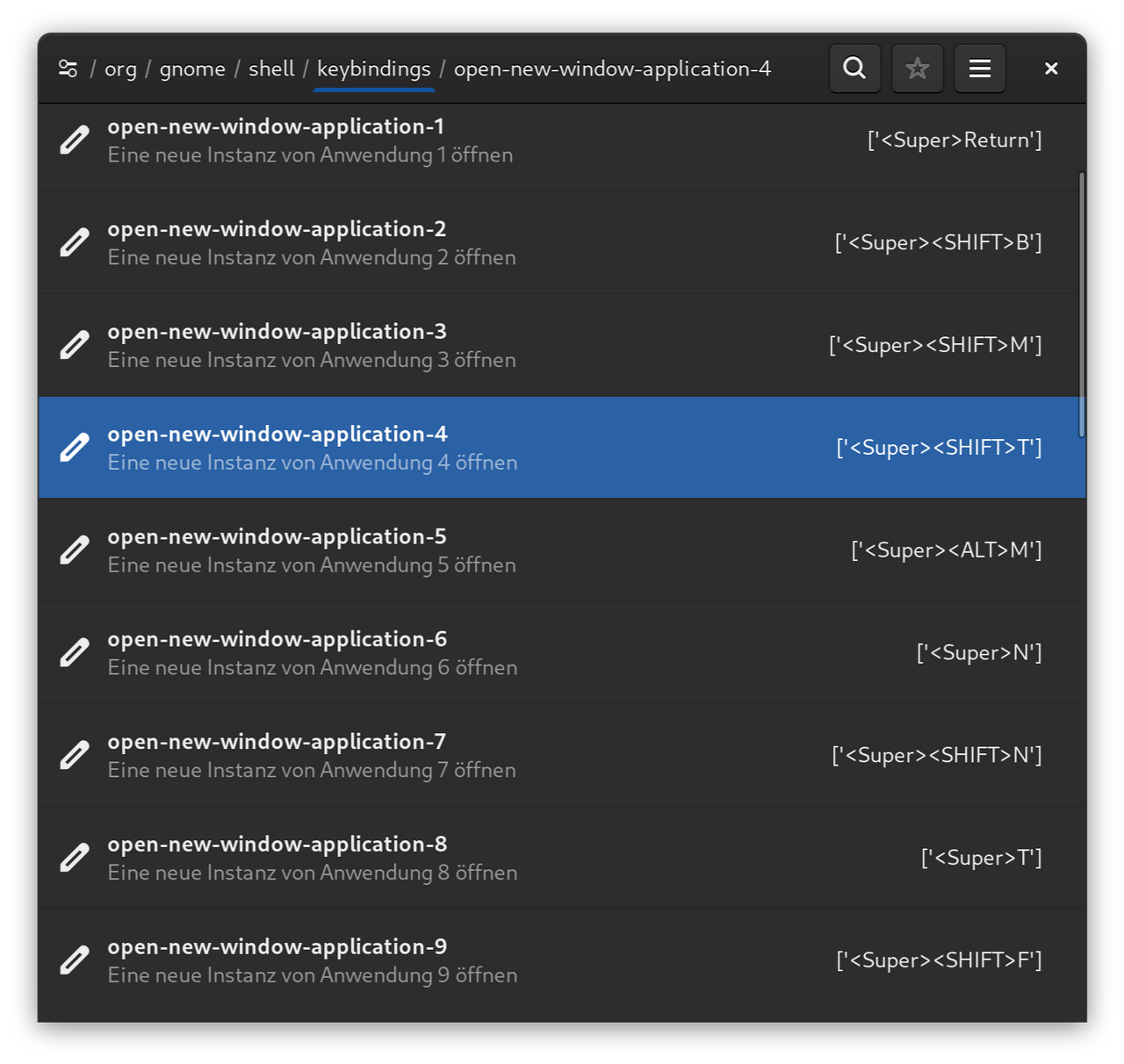
Now every time I press SUPER+SHIFT+T either Tuba starts or the app is focused on workspace 2.
Problem 2: Sync Settings
I use two computers: a desktop on my desk and a Framework 12 laptop. GNOME stores its settings in dconf. So I needed a tool that would export certain settings (e.g., keyboard shortcuts), push them to git, and import them back onto the other computer.
Solution 2: Export dconf and sync over git
The AI also helped after I spent a long time explaining what I needed.
#!/bin/bash
set -euo pipefail
# ---------- CONFIG ----------
GITHUB="$HOME/.dotdrop"
REMOTE="$GITHUB/dotfiles/Gnome"
mkdir -p "$REMOTE"
DCONFPATHS=(
"/org/gnome/desktop/wm/keybindings/"
"/org/gnome/mutter/keybindings/"
"/org/gnome/settings-daemon/plugins/media-keys/"
"/org/gnome/shell/"
)
# ----------------------------
# Build readable path list
PATH_LIST=""
for p in "${DCONFPATHS[@]}"; do PATH_LIST+="$p"$'\n'; done
# ---------- ACTION HANDLERS ----------
action_export() {
cd "$GITHUB"
git pull --ff-only || { echo "Git pull failed – aborting." >&2; exit 1; }
for path in "${DCONFPATHS[@]}"; do
filename=$(echo "$path" | tr '/' '_').conf
dconf dump "$path" > "$REMOTE/$filename"
done
echo "Exported to $REMOTE"
# exportierte Dateien committen
git add "$REMOTE/*"
git commit -m "Export GNOME shortcuts $(date +%F-%T)"
git push
}
action_import() {
cd "$GITHUB"
git pull --ff-only || { echo "Git pull failed – aborting." >&2; exit 1; }
for path in "${DCONFPATHS[@]}"; do
filename=$(echo "$path" | tr '/' '_').conf
file="$REMOTE/$filename"
[[ -f "$file" ]] && dconf load "$path" < "$file" || echo "File not found: $file" >&2
done
echo "Imported from $REMOTE"
}
action_open() {
echo "Storage location: $REMOTE"
xdg-open "$REMOTE" || true
}
# ---------- CLI ENTRY ----------
case "${1:-}" in
export) action_export ;;
import) action_import ;;
open) action_open ;;
*) echo "Usage: $0 {export|import|open}" >&2; exit 1 ;;
esac
In my case, I export to the .dotdrop directory and sync this with Codeberg via git. Since I also use the dotdrop tool, this directory was the obvious choice.
Problem 3: Power-Screen
I was used to using wlogout in niri or swaywm. Of course, in GNOME wlogout works too, but it didn't really function properly. For example, there is no transparent background.
Solution 3: Simple Python Script
After a long dialogue, the AI created a simple Python script that uses images from the Papyrus icon set.
Set as a shortcut to SUPER+SHIFT+E... Works.
#!/usr/bin/env python3
# coded with the help of AI
import gi, subprocess, os
gi.require_version('Gtk', '4.0')
from gi.repository import Gtk, Gdk, GdkPixbuf
ICON_DIR = "/usr/share/icons/Papirus-Dark/24x24@2x/actions"
class PowerPanel(Gtk.Application):
def __init__(self):
super().__init__(application_id='org.nasendackel.Powerpanel')
self.win = None
self.cmds = {
'system-suspend.svg': 'systemctl suspend',
'system-shutdown.svg': 'systemctl poweroff',
'system-reboot.svg': 'systemctl reboot',
'system-lock-screen.svg': 'dbus-send --type=method_call --dest=org.gnome.ScreenSaver /org/gnome/ScreenSaver org.gnome.ScreenSaver.Lock',
'system-log-out.svg': 'gnome-session-quit --no-prompt'
}
def do_activate(self):
self.win = Gtk.ApplicationWindow(application=self)
self.win.set_default_size(530, 120)
self.win.set_resizable(False)
self.win.set_decorated(False)
esc = Gtk.EventControllerKey()
esc.connect('key-pressed', self.on_esc)
self.win.add_controller(esc)
css = Gtk.CssProvider()
css.load_from_data(b'''
window { background: transparent; }
button {
background: #1a1a1a;
border: none;
outline: none;
border-radius:12px;
border:1px solid #fff;
}
button:focus { background: #A51D2D; }
''')
display = Gdk.Display.get_default()
Gtk.StyleContext.add_provider_for_display(
display, css, Gtk.STYLE_PROVIDER_PRIORITY_APPLICATION)
box = Gtk.Box(orientation=Gtk.Orientation.HORIZONTAL, spacing=20)
for name in ['system-suspend.svg','system-shutdown.svg','system-reboot.svg',
'system-lock-screen.svg','system-log-out.svg']:
pixbuf = GdkPixbuf.Pixbuf.new_from_file_at_scale(
os.path.join(ICON_DIR, name), 120, 120, True)
texture = Gdk.Texture.new_for_pixbuf(pixbuf)
picture = Gtk.Picture.new_for_paintable(texture)
picture.set_can_shrink(True)
btn = Gtk.Button()
btn.set_child(picture)
btn.set_size_request(120,80)
btn.connect('clicked', self.on_clicked, self.cmds[name])
box.append(btn)
self.win.set_child(box)
self.win.present()
def on_esc(self, ctrl, keyval, keycode, state):
if keyval == Gdk.KEY_Escape:
self.quit()
return Gdk.EVENT_STOP
return Gdk.EVENT_PROPAGATE
def on_clicked(self, btn, cmd):
subprocess.Popen(cmd, shell=True)
self.quit()
if __name__ == '__main__':
PowerPanel().run()
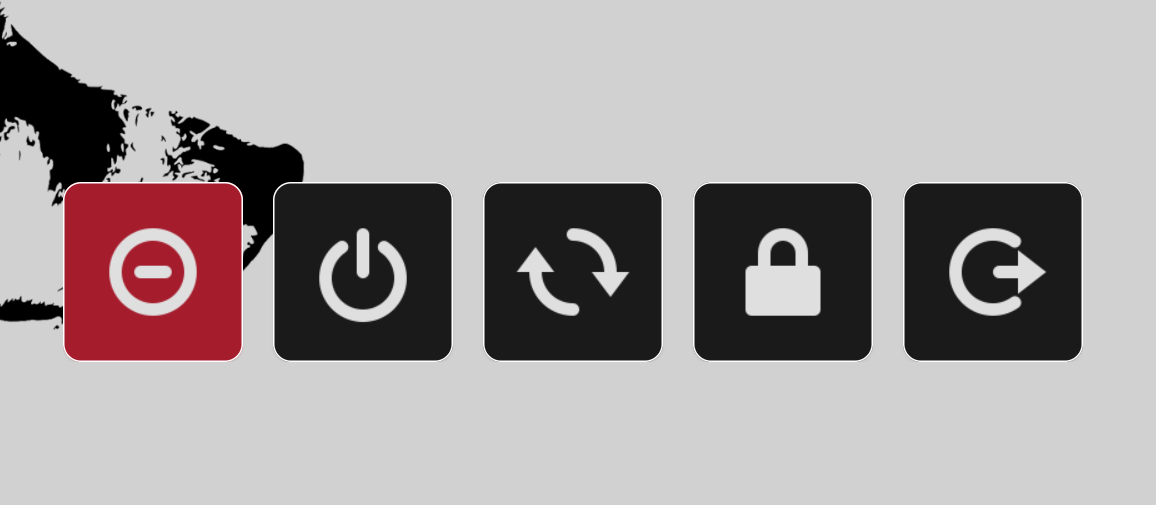
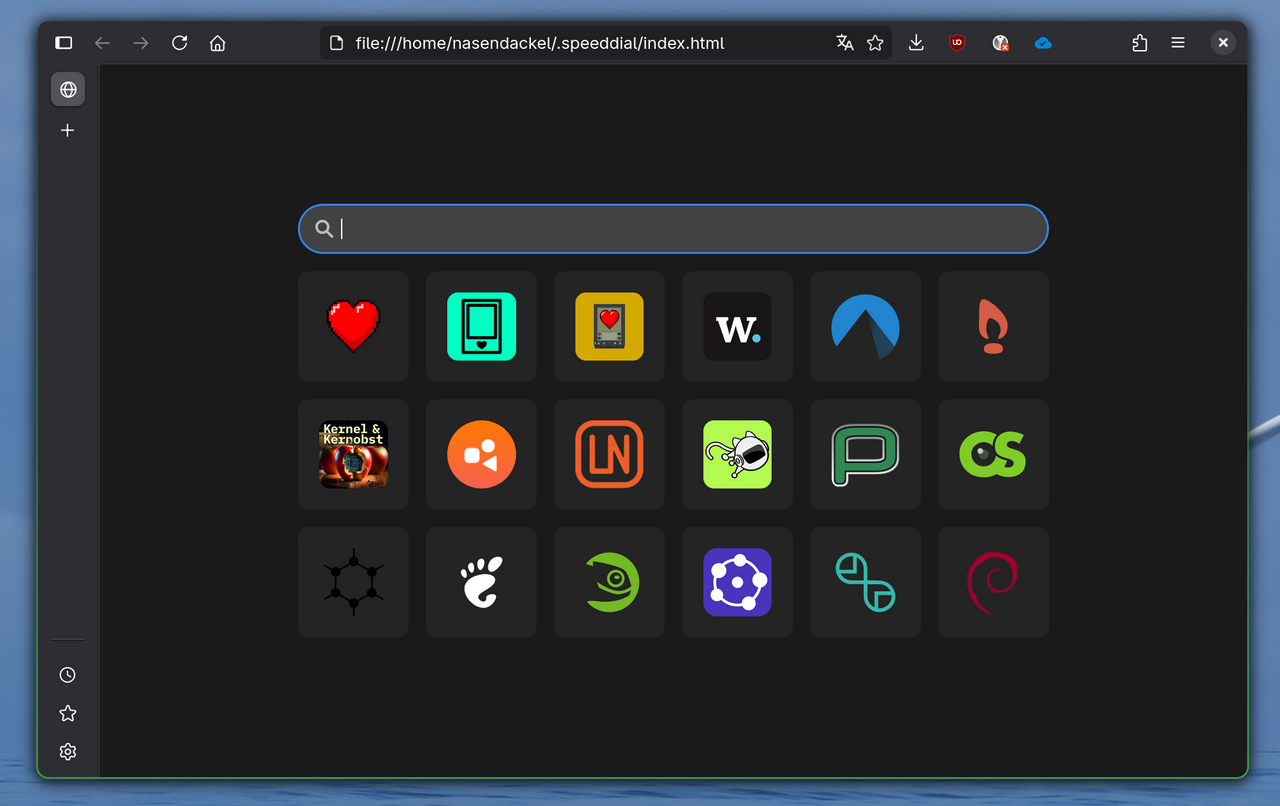
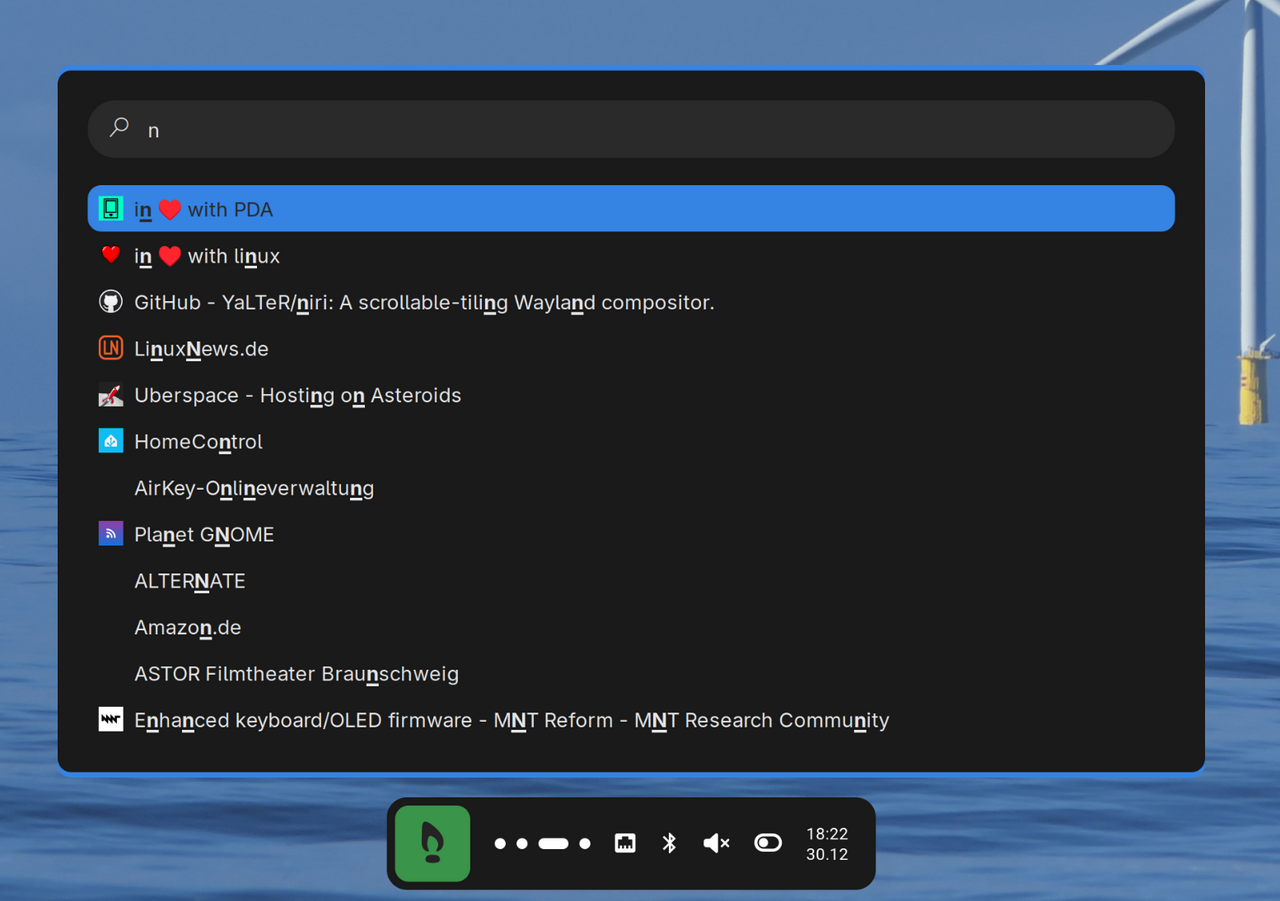
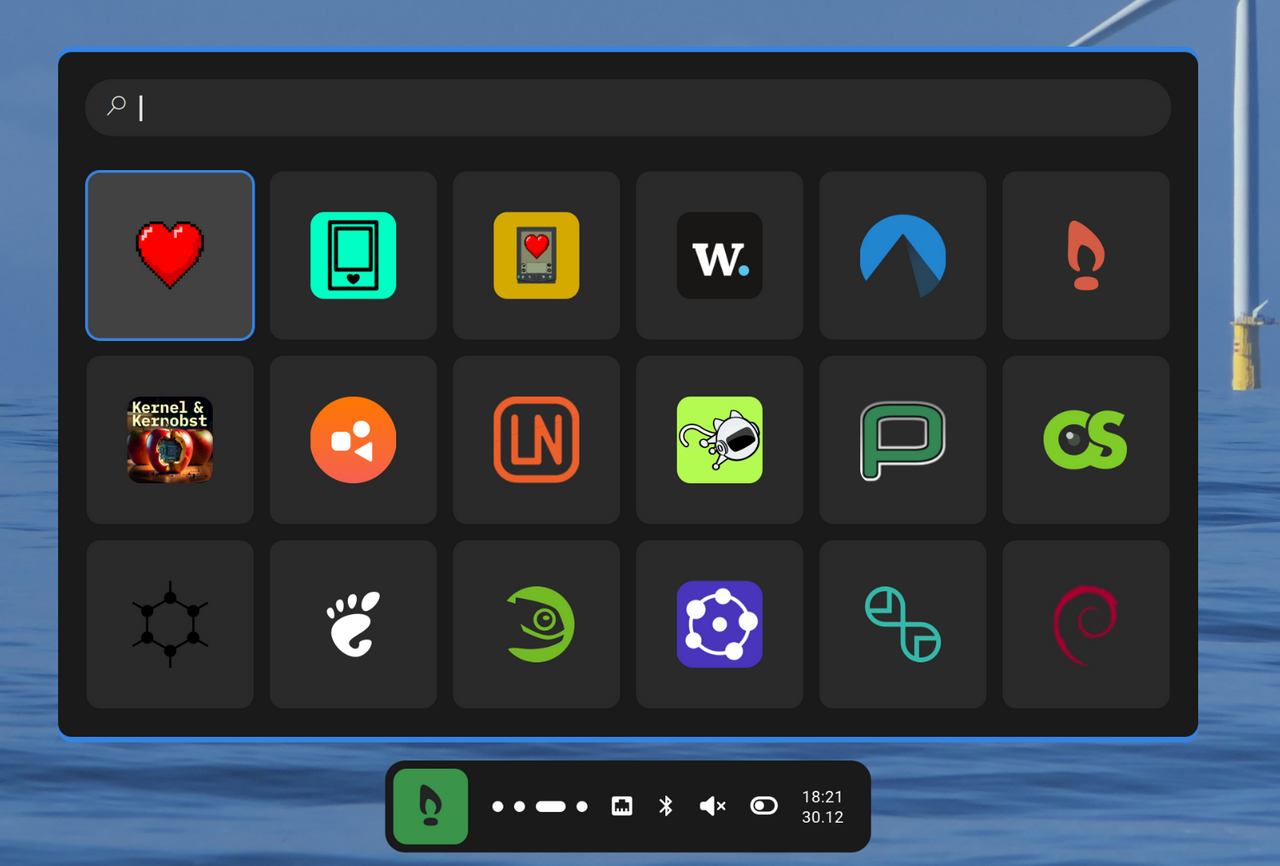
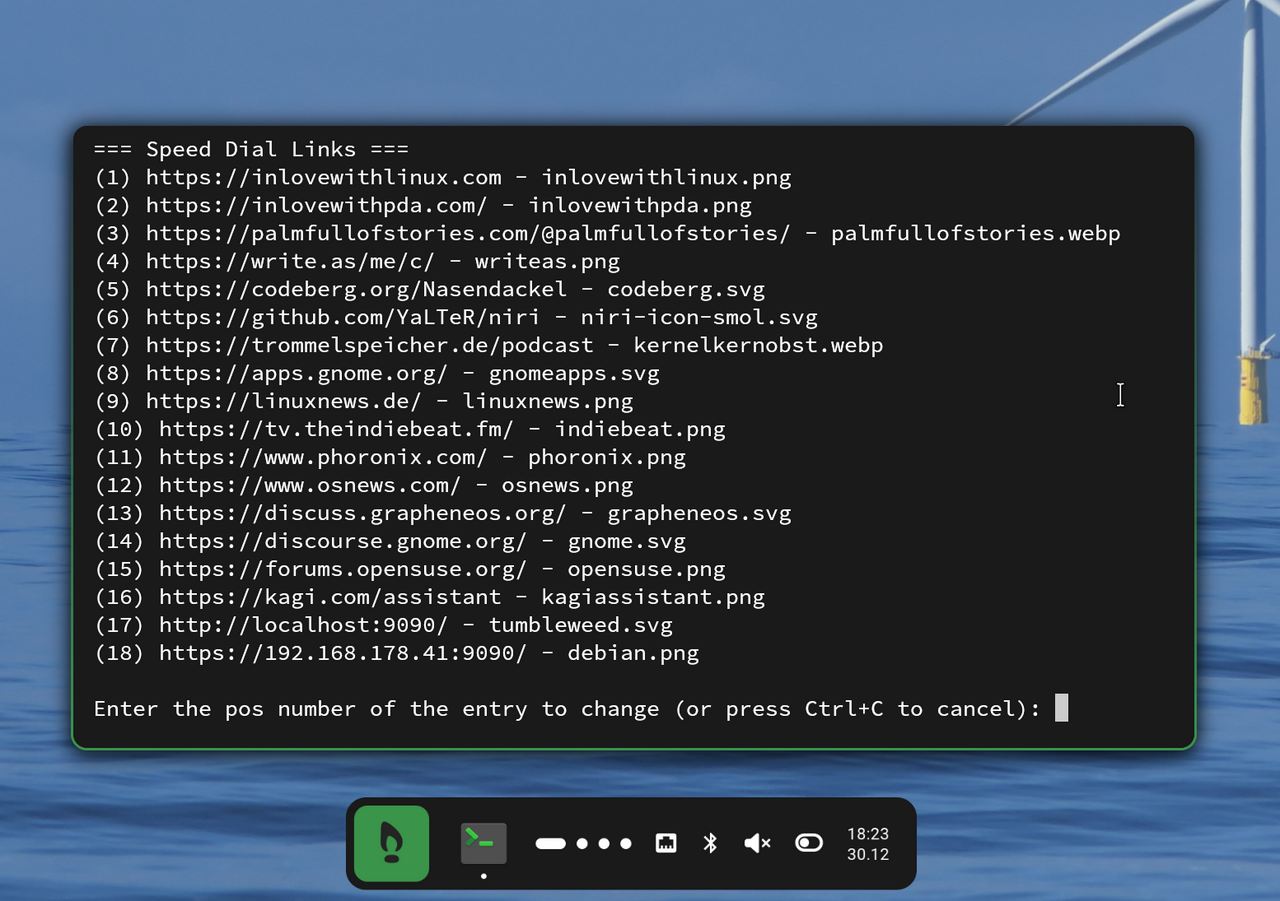

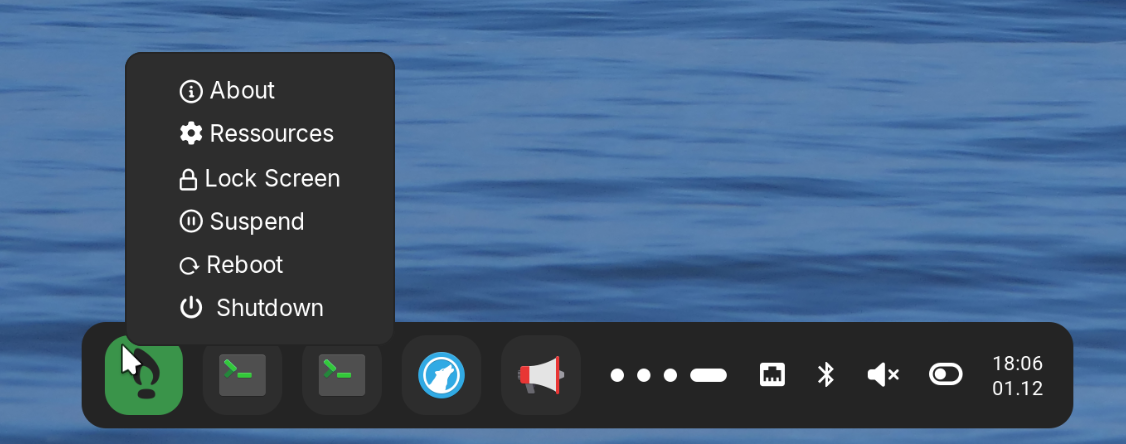

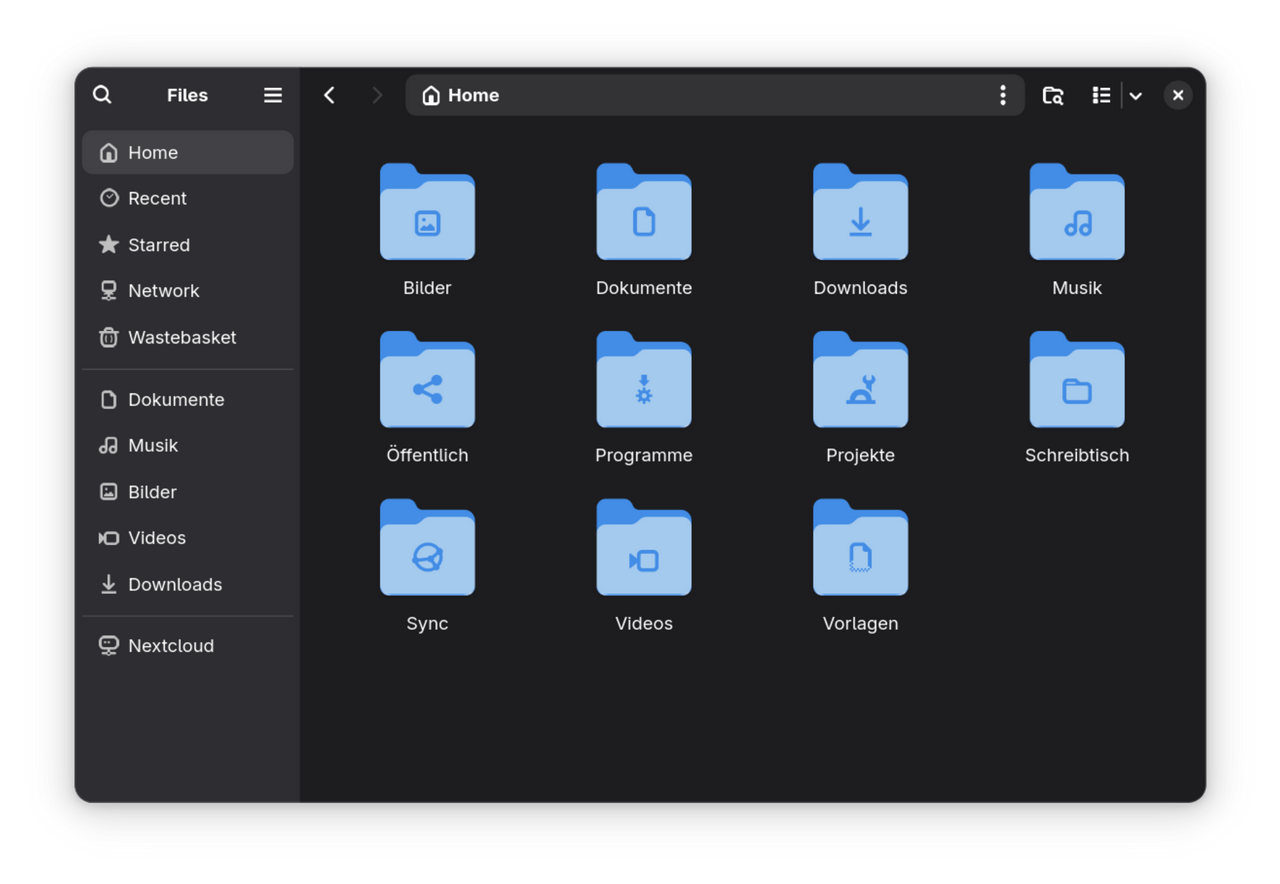
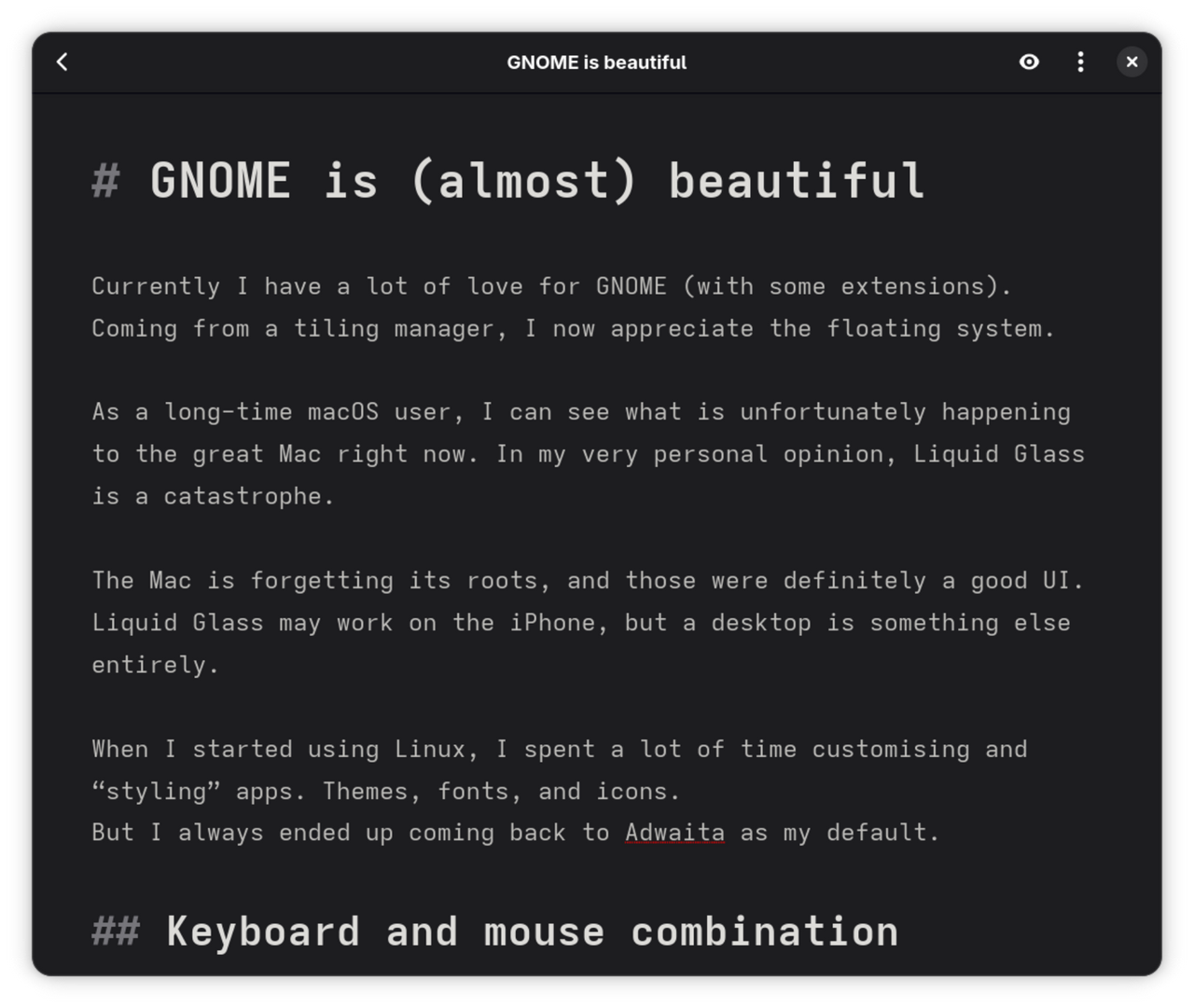
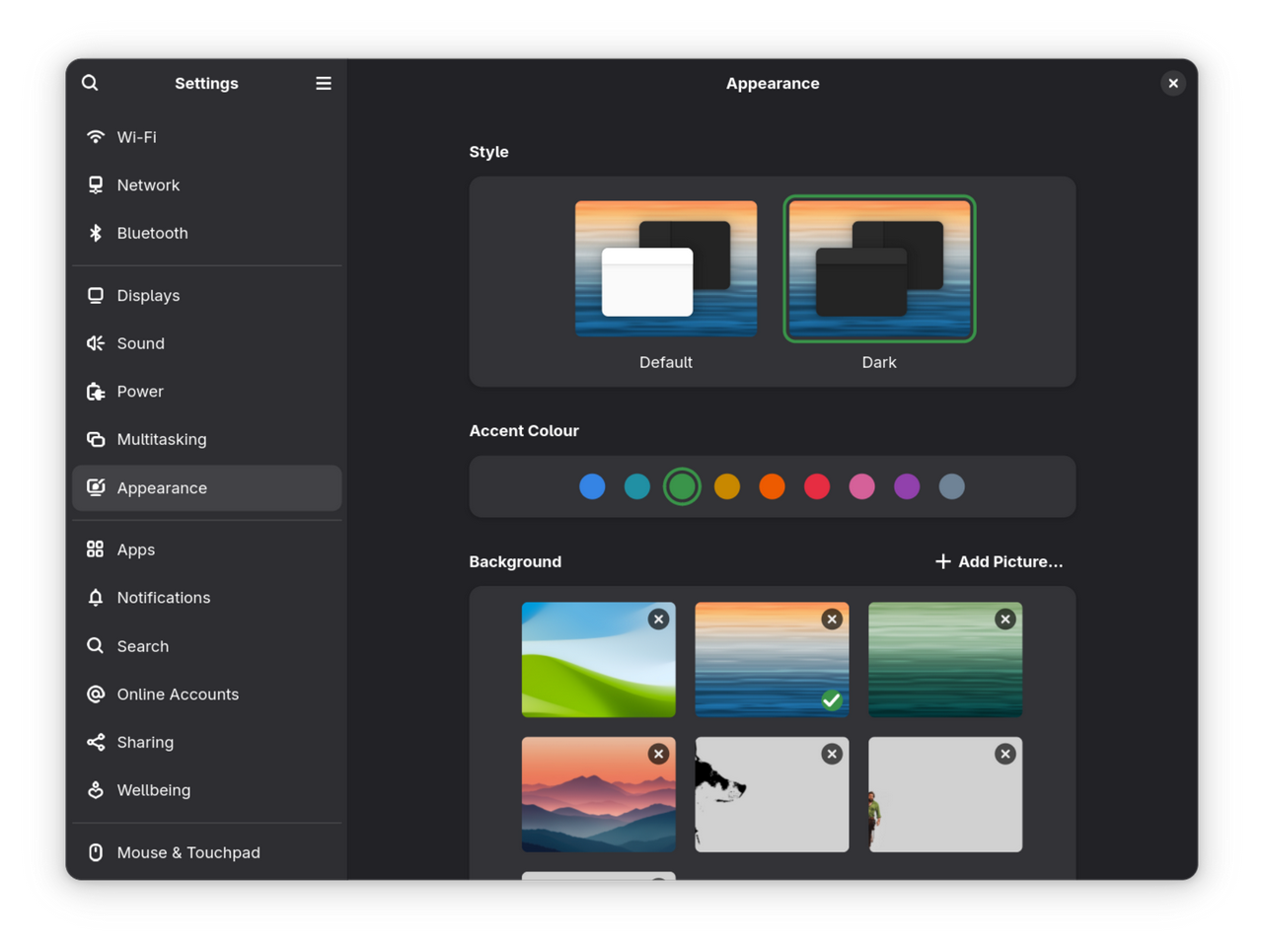
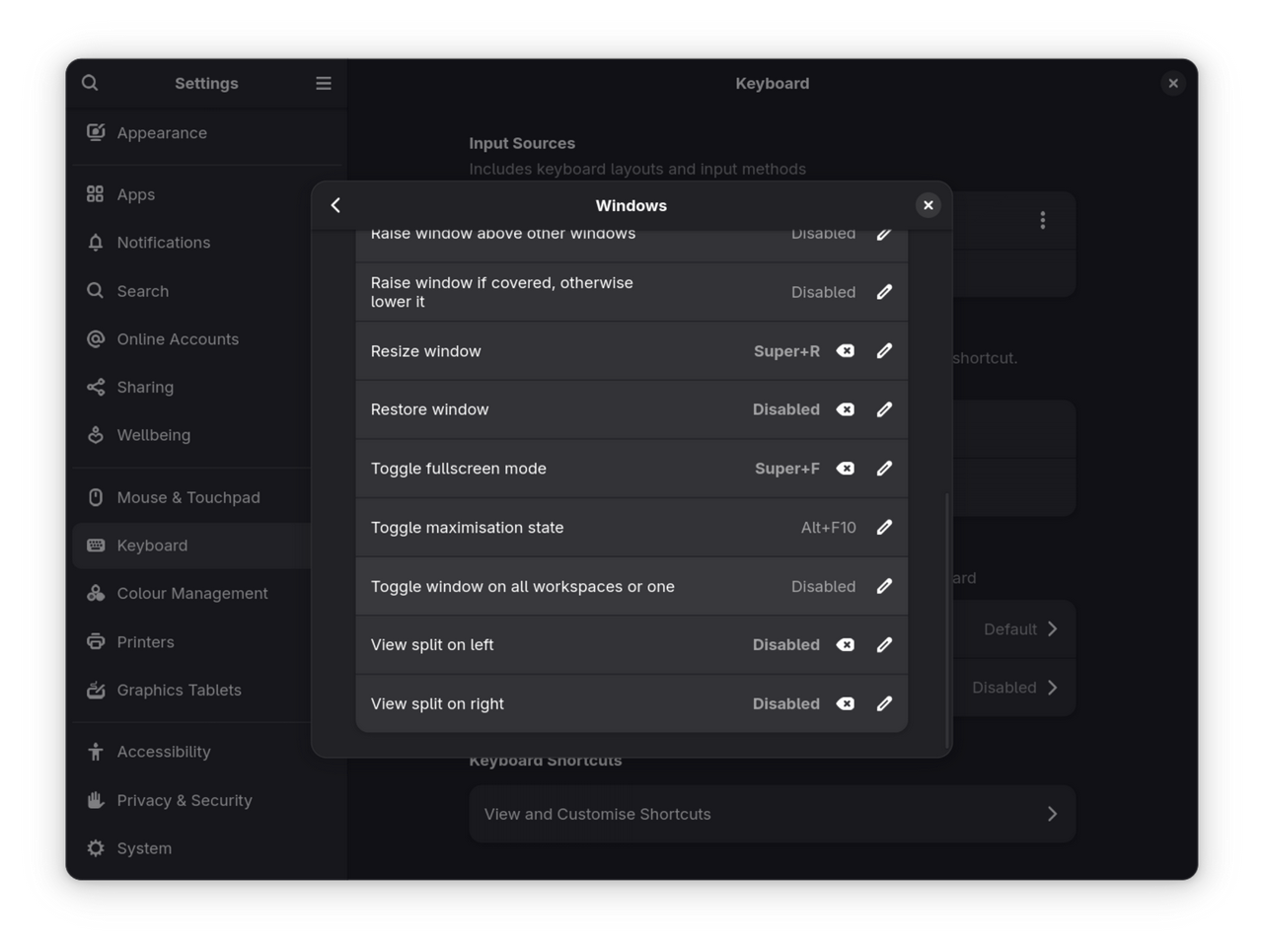
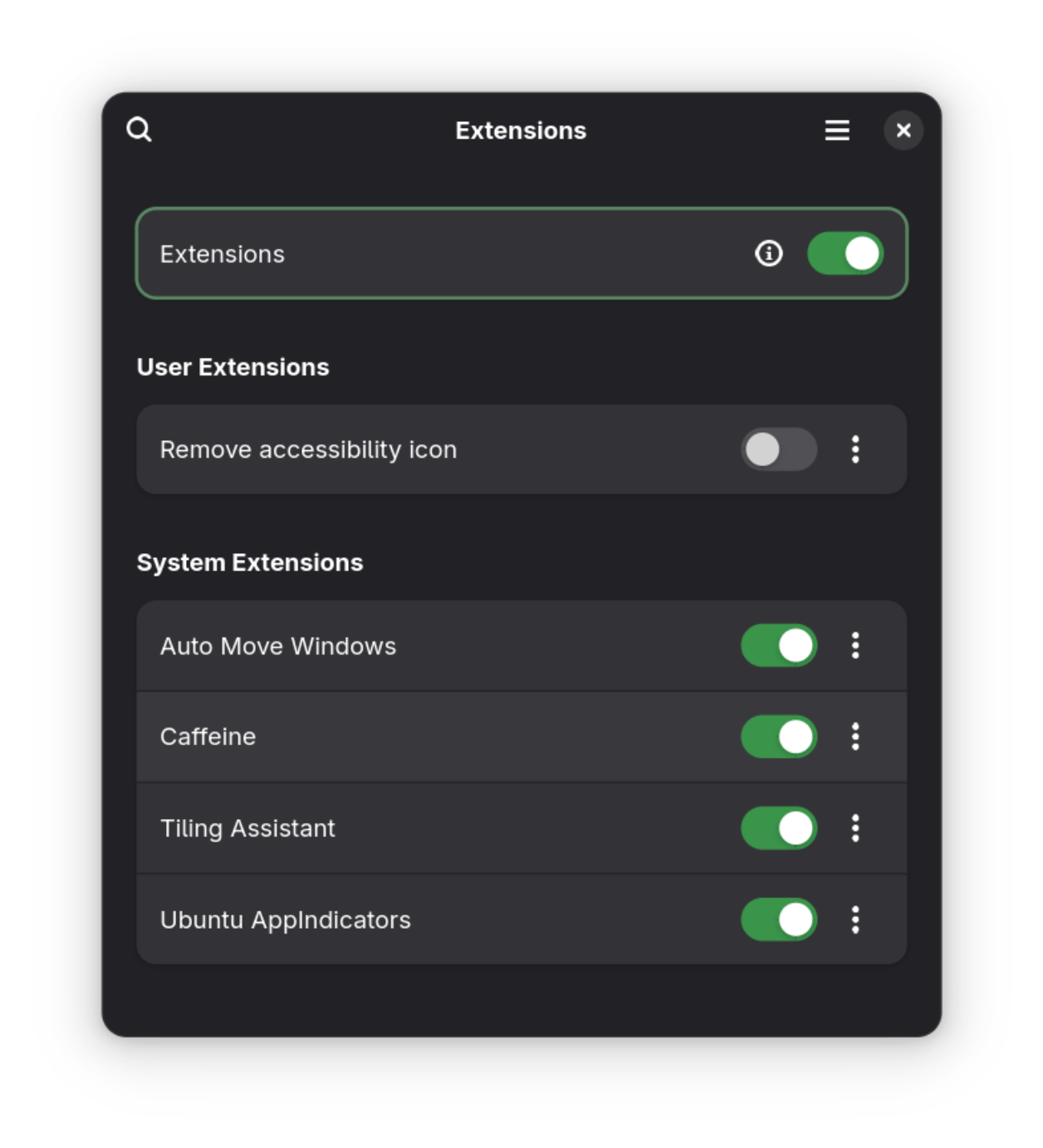
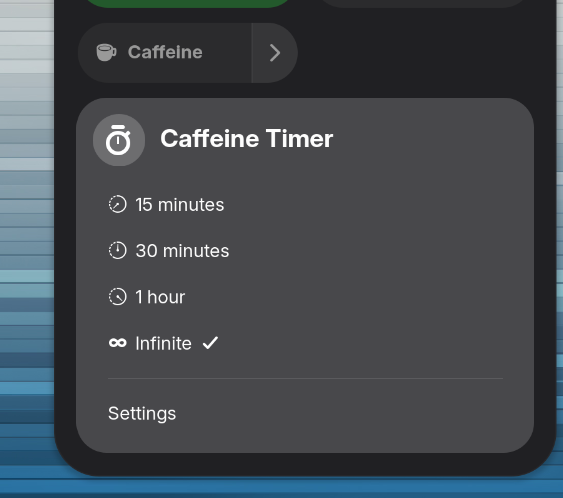
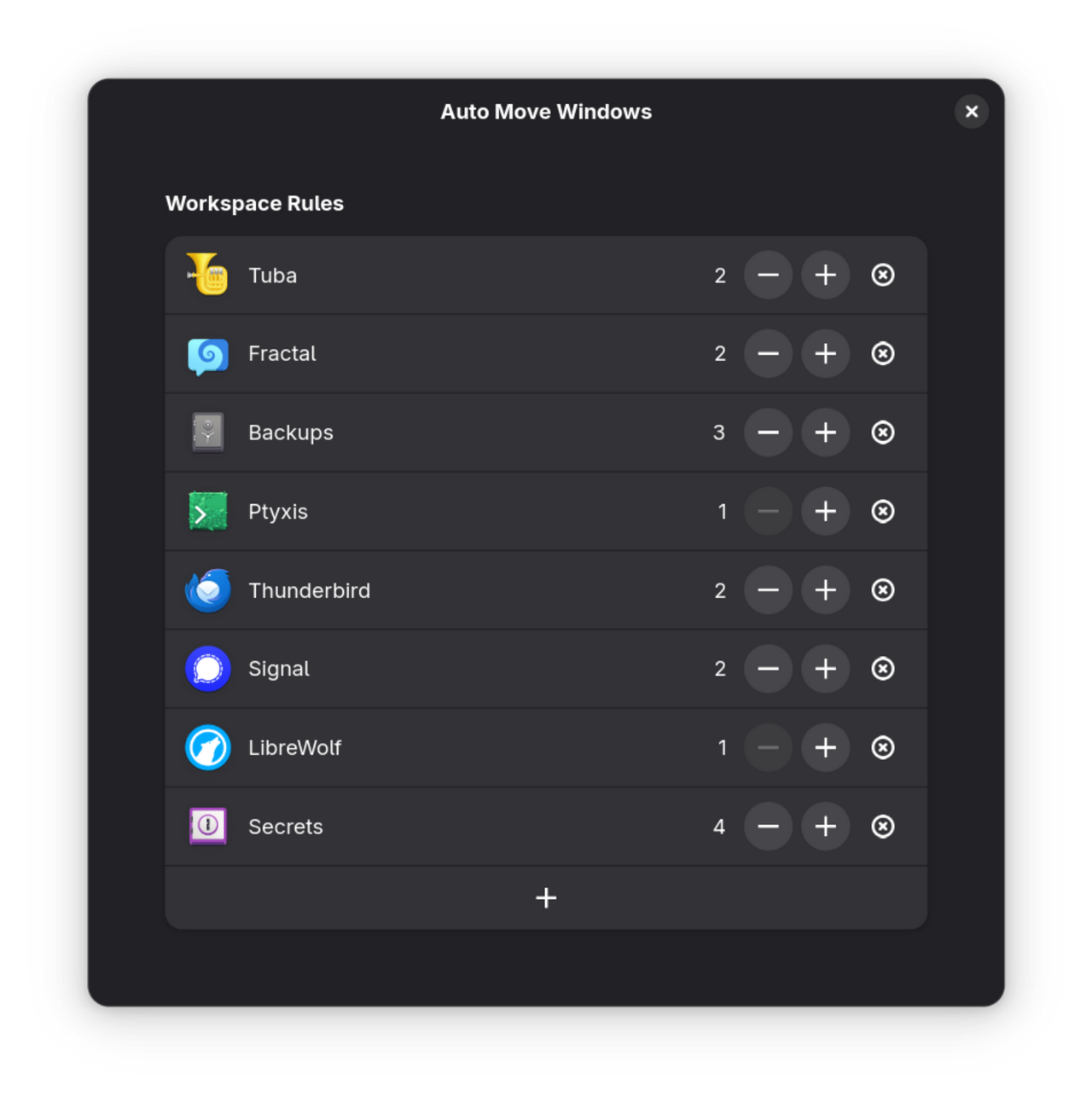
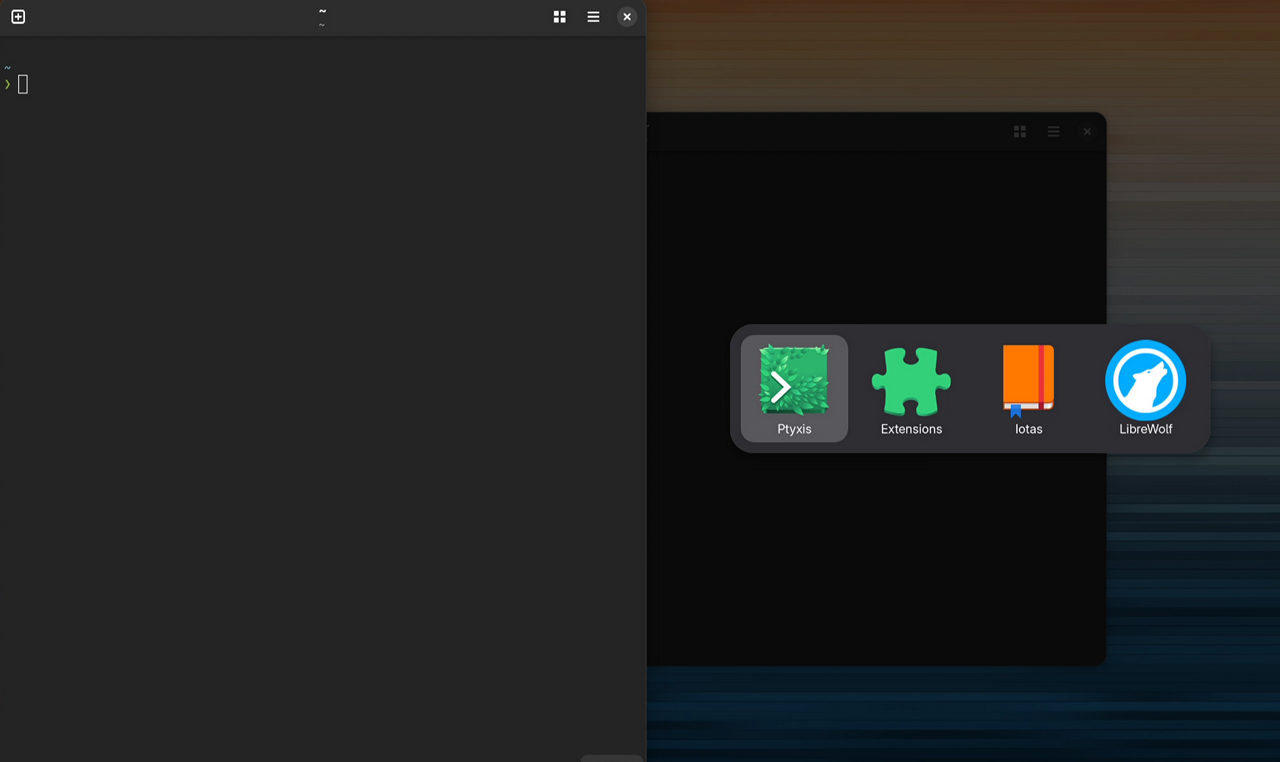

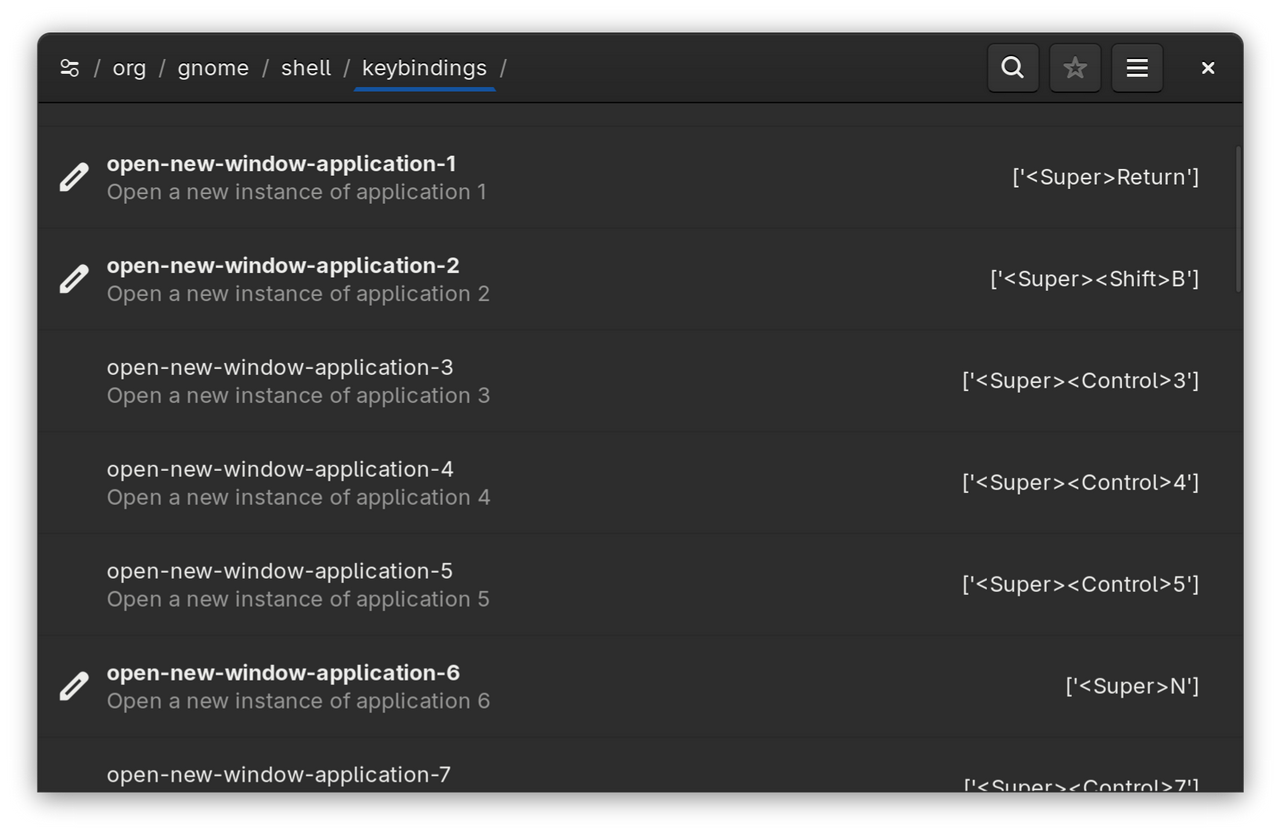
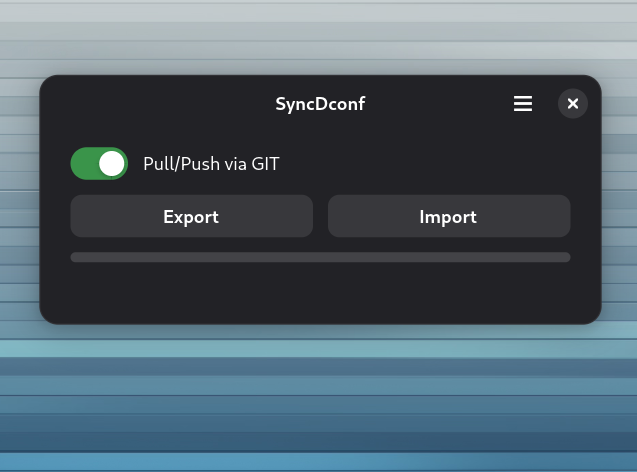
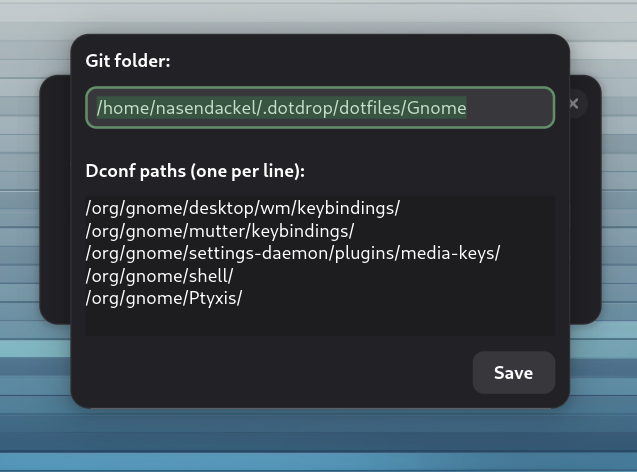




 Yes, no backlighting for the keyboard. That's quite a disadvantage, and I can only hope that this will be added later.
Yes, no backlighting for the keyboard. That's quite a disadvantage, and I can only hope that this will be added later.